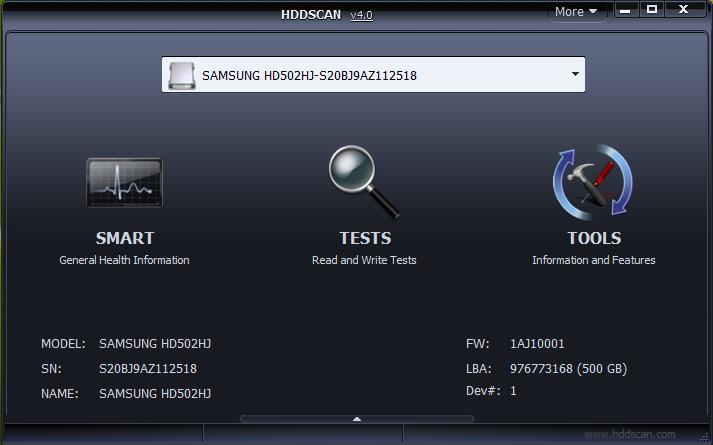Below is a listing of various tips that can be used with Microsoft Internet Explorer. Some of the below tips may list a date next to them for the month and year that they were featured in our monthly tip section. If you're looking for more general Internet tips you may also wish to visit our Internet tips section.
Quickly bookmark a web page
Internet browser lists
Internet browser favorites
Get to the address bar using your keyboard
Quickly scroll using the space bar
Full screen Internet
Control Panel icons
Internet and spyware
Automatically enter URL
View Internet shortcuts from channel bar
Move forwards and backwards on web page with mouse wheel
Quickly access a e-mail domain
Open a link in a new window
Determine the last update of a page your visiting
Disable animated pictures
Print only sections of a web page
Increase decrease size of font with wheel on mouse
Quickly find text on a web page
Save an Internet picture as your desktop picture
Quickly move forward and backwards between pages
Increase the appearance of fonts.
Microsoft Internet Explorer shortcuts
Quickly bookmark a web page
Quickly bookmark any web page in all major browsers by pressing CTRL + D on your keyboard. Pressing these two keys together will open the bookmarks or favorites for your browser and allow you to quickly place a bookmark for the page you're currently at. For example, pressing the two keys now would bookmark this page.
Internet browser lists
Quickly find an icon in a group of icons or a specific item in an alphabetic list of items by highlighting one of the icons or list items and pressing the beginning letter of the item you're looking for. Below are some examples of how this could be used.
Windows desktop icons - If you have a lot of icons on your desktop or in another folder highlight one of the icons and press the first letter. For example if you were looking for an icon named "test" highlight any icon and then press the "t" key. Note: you can also press the "t" key multiple times to individually highlight each icon that starts with "t".
Internet drop down list - Instead of scrolling through a list of options in an Internet drop down list press the first letter of the option you're looking for. For example, if you were looking through a list of states and you wanted "Utah" press U to automatically scroll down to it.
Internet browser favorites
Sort your Internet browser favorites or bookmarks in alphabetical name order by following the below steps.
Internet Explorer: Click Favorites and within the favorites click your right mouse button and select Sort by Name.
Get to the address bar using your keyboard
Quickly get to the address bar in Internet Explorer and Mozilla Firefox by pressing the F6 keykeyboard. Opera users can press the F8 key to get to the address bar. on the top of your
In addition to the above function keys users can also use CTRL + L and/or CTRL+O to quickly get to the browser address bar in almost all browsers.
Quickly scroll using the space bar
Quickly scroll one page at a time in Internet Explorer or Mozilla Firefox by pressing the spacebar. Move backup a page at a time by pressing shift + spacebar.
Full screen Internet
Make your Internet Explorer or Mozilla Firefox the full screen without all the toolbars by pressing the F11 key. To restore the window back to how it was press F11 again.
Control Panel icons
Open Control Panel icons from Internet Explorer by typing "Control Panel\". For example, if you wanted to open the system properties from Control Panel you could type "Control Panel\System".
Internet and spyware
Spyware, malware, and other adware is becoming an ever-growing threat on the Internet. We highly recommend users who have not already installed spyware protection on their computer do so immediately. An excellent example of a free spyware program is Spybot Search & Destroy. A listing of other spyware protection programs and information about browser hijacking can also be found on document CH000578.
Automatically enter URL
Automatically enter the www. and .com into an Internet Explorer's address by typing the name of the page and pressing CTRL + ENTER on the keyboard. For example, if you type computerhope and then press CTRL + ENTER you will automatically be sent to the proper page.
View Internet shortcuts from channel bar
View your Internet Explorer shortcuts from the desktop with the Channel Bar. To enable this bar click Start / Run / Type iexplore -channelband and press enter.
Move forwards and backwards on web page with mouse wheel
Quickly move forwards and backwards between web pages by holding down the shift key and scrolling up or down on your mouse.
Quickly access a e-mail domain
Quickly and easily access a users domain by pasting their e-mail into the address bar of Internet Explorer. For example, pasting support@computerhope.com will automatically forward you to the computerhope.com web page.
Update: This no longer works in new versions of Internet Explorer.
Open a link in a new window
Open a link in a new Internet Explorer browser window by holding down the shift key on the keyboard and clicking on the link.
Determine the last update of a page your visiting
Determine the exact date and time when a website was last updated or modified by inserting the below string into the address bar.
javascript:alert(document.lastModified)
Disable animated pictures
Disable animated pictures commonly animated GIF pictures in Microsoft Internet Explorer 6.0 by clicking Tools and selecting Internet Options. From Internet Options click the Advanced tab, within this window under Multimedia uncheck the box "Play animations in web pages."
It is important to realize that this will only disable animated pictures, animated java scripts or applets or Flash animations will not be disabled.
Print only sections of a web page
Save on your printer ink by selectively printing in Windows programs such as Microsoft Word, Internet Explorer, WordPad, Outlook, etc. To do this highlight portions of text you wish to print and click print. In the printer dialog window under Page Range choose the option Selection. It is important to realize that not all programs or printer drivers support this feature.
Increase decrease size of font with wheel on mouse
Quickly increase and decrease the size of a font on a web page by holding down the CTRL key on the keyboard and scrolling up or down with the wheel on a wheel mouse.
Quickly find text on a web page
Quickly find anything on the current page or frame by pressing CTRL + F.
Save an Internet picture as your desktop picture
Quickly save a picture as your wallpaper by right-clicking on an image and choosing set as wallpaper.
Quickly move forward and backwards between pages
Pressing ALT + the forward or back button will take the user forward or back one page.
When increasing your color to 16-bit color you will notice an increase of picture quality on images viewed over the Internet.
Increase the appearance of fonts
If you are running Windows 95 with Plus Pack installed or have Windows 98 enable smooth font for a dramatic change in the jaggies on fonts when displaying a web page.
To do this click Start / Settings / Control Panel / double-click the Display icon / click the Effects tab and check smooth edges on screen fonts, click Apply and then ok.